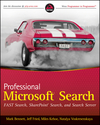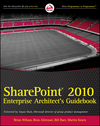Over some period of time I’ve got tired of installing Fab. 40 templates solutions over and over again.
The time had come to write a script that allows for faster installation. This script will only install solutions associated with Fab 40 package, it’s up to you to upload site templates into site template gallery.
Bob Fox has graciously provided space on his server for this script, Thanks Bob!
Here is how to use this script:
1. Download Fabulous 40 templates from this location.
2. Run the downloaded file, this action will unzip all files into specified location
3. Download the script (right mouse click -> Save Target As), you can probably copy and paste it into notepad from here, but there is a big chance you will have to struggle with some hidden characters and the script will have hiccups J
4. Open this file in notepad and modify the first line
@SET SLNDIRECTORY=C:\Apps\
Change C:\Apps\ to the location where you unzipped your Fab 40 files to (keep the last slash)
5. Save the script with .cmd extension instead of txt
6. Run it from your server
This script will keep your server busy for a while, you might get “Service Unavailable” until the script stops and all timer jobs are finished (which is usually not longer than couple of minutes), but if you have users in your environment, run it during off-hours. This will install all solutions in one shot and globally deploy them immediately.
In your Central Administration, under solutions management check for all 20 solutions.
As the last step upload all .stp files into your site templates gallery.
Here is the source for the script, but you can download it here
:
@SET SLNDIRECTORY=C:\Apps\
@SET STSADM="c:\program files\common files\microsoft shared\web server extensions\12\bin\stsadm.exe"
Echo Adding Solution ApplicationTemplateCore.wsp
%STSADM% -o addsolution -filename %SLNDirectory%ApplicationTemplateCore.wsp
Echo Deploying Solution
%STSADM% -o deploysolution -name ApplicationTemplateCore.wsp -allowgacdeployment -immediate -force
%STSADM% -o copyappbincontent
Echo Adding Solution AbsenceVacationSchedule.wsp
%STSADM% -o addsolution -filename %SLNDirectory%AbsenceVacationSchedule.wsp
Echo Deploying Solution
%STSADM% -o deploysolution -name AbsenceVacationSchedule.wsp -allowgacdeployment -immediate -force
Echo Adding Solution BudgetingTrackingMultipleProjects.wsp
%STSADM% -o addsolution -filename %SLNDirectory%BudgetingTrackingMultipleProjects.wsp
Echo Deploying Solution
%STSADM% -o deploysolution -name BudgetingTrackingMultipleProjects.wsp -allowgacdeployment -immediate -force
Echo Adding Solution BugDatabase.wsp
%STSADM% -o addsolution -filename %SLNDirectory%BugDatabase.wsp
Echo Deploying Solution
%STSADM% -o deploysolution -name BugDatabase.wsp -allowgacdeployment -immediate -force
Echo Adding Solution CallCenter.wsp
%STSADM% -o addsolution -filename %SLNDirectory%CallCenter.wsp
Echo Deploying Solution
%STSADM% -o deploysolution -name CallCenter.wsp -allowgacdeployment -immediate -force
Echo Adding Solution ChangeRequest.wsp
%STSADM% -o addsolution -filename %SLNDirectory%ChangeRequest.wsp
Echo Deploying Solution
%STSADM% -o deploysolution -name ChangeRequest.wsp -allowgacdeployment -immediate -force
Echo Adding Solution ComplianceProcessSupport.wsp
%STSADM% -o addsolution -filename %SLNDirectory%ComplianceProcessSupport.wsp
Echo Deploying Solution
%STSADM% -o deploysolution -name ComplianceProcessSupport.wsp -allowgacdeployment -immediate -force
Echo Adding Solution ContactsManagement.wsp
%STSADM% -o addsolution -filename %SLNDirectory%ContactsManagement.wsp
Echo Deploying Solution
%STSADM% -o deploysolution -name ContactsManagement.wsp -allowgacdeployment -immediate -force
Echo Adding Solution DocumentLibraryReview.wsp
%STSADM% -o addsolution -filename %SLNDirectory%DocumentLibraryReview.wsp
Echo Deploying Solution
%STSADM% -o deploysolution -name DocumentLibraryReview.wsp -allowgacdeployment -immediate -force
Echo Adding Solution EventPlanning.wsp
%STSADM% -o addsolution -filename %SLNDirectory%EventPlanning.wsp
Echo Deploying Solution
%STSADM% -o deploysolution -name EventPlanning.wsp -allowgacdeployment -immediate -force
Echo Adding Solution ExpenseReimbursementApproval.wsp
%STSADM% -o addsolution -filename %SLNDirectory%ExpenseReimbursementApproval.wsp
Echo Deploying Solution
%STSADM% -o deploysolution -name ExpenseReimbursementApproval.wsp -allowgacdeployment -immediate -force
Echo Adding Solution HelpDesk.wsp
%STSADM% -o addsolution -filename %SLNDirectory%HelpDesk.wsp
Echo Deploying Solution
%STSADM% -o deploysolution -name HelpDesk.wsp -allowgacdeployment -immediate -force
Echo Adding Solution InventoryTracking.wsp
%STSADM% -o addsolution -filename %SLNDirectory%InventoryTracking.wsp
Echo Deploying Solution
%STSADM% -o deploysolution -name InventoryTracking.wsp -allowgacdeployment -immediate -force
Echo Adding Solution ITTeamWorkspace.wsp
%STSADM% -o addsolution -filename %SLNDirectory%ITTeamWorkspace.wsp
Echo Deploying Solution
%STSADM% -o deploysolution -name ITTeamWorkspace.wsp -allowgacdeployment -immediate -force
Echo Adding Solution JobRequisition.wsp
%STSADM% -o addsolution -filename %SLNDirectory%obRequisition.wsp
Echo Deploying Solution
%STSADM% -o deploysolution -name JobRequisition.wsp -allowgacdeployment -immediate -force
Echo Adding Solution KnowledgeBase.wsp
%STSADM% -o addsolution -filename %SLNDirectory%KnowledgeBase.wsp
Echo Deploying Solution
%STSADM% -o deploysolution -name KnowledgeBase.wsp -allowgacdeployment -immediate -force
Echo Adding Solution LendingLibrary.wsp
%STSADM% -o addsolution -filename %SLNDirectory%LendingLibrary.wsp
Echo Deploying Solution
%STSADM% -o deploysolution -name LendingLibrary.wsp -allowgacdeployment -immediate -force
Echo Adding Solution PhysicalAssetTracking.wsp
%STSADM% -o addsolution -filename %SLNDirectory%PhysicalAssetTracking.wsp
Echo Deploying Solution
%STSADM% -o deploysolution -name PhysicalAssetTracking.wsp -allowgacdeployment -immediate -force
Echo Adding Solution ProjectTrackingWorkspace.wsp
%STSADM% -o addsolution -filename %SLNDirectory%ProjectTrackingWorkspace.wsp
Echo Deploying Solution
%STSADM% -o deploysolution -name ProjectTrackingWorkspace.wsp -allowgacdeployment -immediate -force
Echo Adding Solution RoomEquipmentReservations.wsp
%STSADM% -o addsolution -filename %SLNDirectory%RoomEquipmentReservations.wsp
Echo Deploying Solution
%STSADM% -o deploysolution -name RoomEquipmentReservations.wsp -allowgacdeployment -immediate -force
Echo Adding Solution SalesLeadPipeline.wsp
%STSADM% -o addsolution -filename %SLNDirectory%SalesLeadPipeline.wsp
Echo Deploying Solution
%STSADM% -o deploysolution -name SalesLeadPipeline.wsp -allowgacdeployment -immediate -force