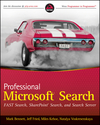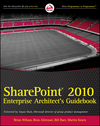What a timely boon from SharePoint Product Group.
Check it out!
http://blogs.msdn.com/sharepoint/archive/2007/12/20/ms-filter-pack-released.aspx
Thursday, December 20, 2007
Wednesday, December 19, 2007
“SharePoint for squirrels” demystified
I suspected that name of the blog might raise some questions as well as some eyebrows. One blog reader commented that the name of the blog may come from all the ”nuts working in the industry”. :-)
… he almost got it… just kidding.
The name actually does have a story behind it. After working for years in a comfortable office in the City, I decided that I got too comfortable and went to work for a consulting company. The very first project involved a large manufacturing company that was in the middle merging with another manufacturing company they had just acquired. Here we were the consultants in the middle of it all. I even asked my coworker, "If every project was like this one?"
Here is the best part: as part of our discovery process, we were interviewing business units and departments, but the first thing we would hear is “We don’t need SharePoint, we don’t share”… Great. To make matters even worse, at that time they would have farewell parties at least 3 times a day.
That quote (and the essence of it) has stuck with us. One of the company’s employees came up with a great analogy: before ‘SharePoint times’, everyone in a company would gather information from different sources and sit on that information like a squirrel on a pile of nuts, protecting it from other squirrels. Each squirrel would look at the other’s pile thinking, ‘Yeah, I need those particular nuts that the other squirrel has.’ But, no one would share.
My squirrel would have to gather its own nuts or try collect information from another source in its effort to reproduce the pile that its counterpart in the merge had. The point is - and I don’t think I have to explain it to you - each squirrel would end up with it’s own pile, and sometimes those piles were replications of others. Thus, all information would be extremely decentralized would have no authoritative sources. You get the point.
Sharing information benefits the entire company. Business units need to come out of their holes, stop huddling around their collected information and distribute it.
That's my view from the field (sometimes the battle field… kidding again, I still like it) and that is why “SharePoint for Squirrels” sums up this blog.
… he almost got it… just kidding.
The name actually does have a story behind it. After working for years in a comfortable office in the City, I decided that I got too comfortable and went to work for a consulting company. The very first project involved a large manufacturing company that was in the middle merging with another manufacturing company they had just acquired. Here we were the consultants in the middle of it all. I even asked my coworker, "If every project was like this one?"
Here is the best part: as part of our discovery process, we were interviewing business units and departments, but the first thing we would hear is “We don’t need SharePoint, we don’t share”… Great. To make matters even worse, at that time they would have farewell parties at least 3 times a day.
That quote (and the essence of it) has stuck with us. One of the company’s employees came up with a great analogy: before ‘SharePoint times’, everyone in a company would gather information from different sources and sit on that information like a squirrel on a pile of nuts, protecting it from other squirrels. Each squirrel would look at the other’s pile thinking, ‘Yeah, I need those particular nuts that the other squirrel has.’ But, no one would share.
My squirrel would have to gather its own nuts or try collect information from another source in its effort to reproduce the pile that its counterpart in the merge had. The point is - and I don’t think I have to explain it to you - each squirrel would end up with it’s own pile, and sometimes those piles were replications of others. Thus, all information would be extremely decentralized would have no authoritative sources. You get the point.
Sharing information benefits the entire company. Business units need to come out of their holes, stop huddling around their collected information and distribute it.
That's my view from the field (sometimes the battle field… kidding again, I still like it) and that is why “SharePoint for Squirrels” sums up this blog.
Monday, December 17, 2007
SharePoint search does not crawl People profiles or Error in PortalCrawl Web Service
Recently one of our clients realized that they have no people search anymore and once we went to the People scope, it had 0 items in it.
After going through the index server event log I found this “warning”:
Event ID 2436The start address cannot be crawled. Context: Application 'SharedServices1', Catalog 'Portal_Content' Details: Error in PortalCrawl Web Service. (0x80042617)
After rebuilding search (which did not help) and analyzing the SharePoint error log, I stumbled across the following:
“MS Search Administration 8ije Verbose Search application '6a6d1b28-3a6a-416c-884c-1d8d967f9966': Skipping people start address configuration b/c start address 'sps3://[server_name]:1212' was automatically added to the default content source once.”
There was a port number :1212/ (which seems absolutely correct, considering that my Sites are on this port number).
The solution to the problem was to remove the port number and keet the slash, I have seen this Protocol handler get confused with it the past. Once that was removed and the crawl was initiated, it was grabbing the people profiles.
Seems like a simple resolution, but it cost me my weekend J.
After going through the index server event log I found this “warning”:
Event ID 2436The start address
After rebuilding search (which did not help) and analyzing the SharePoint error log, I stumbled across the following:
“MS Search Administration 8ije Verbose Search application '6a6d1b28-3a6a-416c-884c-1d8d967f9966': Skipping people start address configuration b/c start address 'sps3://[server_name]:1212' was automatically added to the default content source once.”
There was a port number :1212/ (which seems absolutely correct, considering that my Sites are on this port number).
The solution to the problem was to remove the port number and keet the slash, I have seen this Protocol handler get confused with it the past. Once that was removed and the crawl was initiated, it was grabbing the people profiles.
Seems like a simple resolution, but it cost me my weekend J.
Friday, December 7, 2007
Cannot map network drive to a SharePoint library or use WedDAV interface.
One of the scenarios when this might happen is if you have a medium-large Farm with multiple Web Front Ends (WFE) and they are Network Load Balanced by Cisco router. Apparently Cisco does not support it. Mapping your network drive to a library is very useful if people in you network are doing bulk uploads of documents. When anyone tries to map they will be prompted with a login, guess what…. They might try to login till the day they die. Cisco says “Forget it”.
This issue is also the reason for getting “Access denied” message when exporting sites with SharePoint Designer (considering that your account has sufficient permissions to begin with). The good news here is that you can still use STSADM –O EXPORT.
Good luck developers that don’t like a command prompt!
This issue is also the reason for getting “Access denied” message when exporting sites with SharePoint Designer (considering that your account has sufficient permissions to begin with). The good news here is that you can still use STSADM –O EXPORT.
Good luck developers that don’t like a command prompt!
PDF iFilter for 64 bit, FROM ADOBE.
Finally Adobe came up with iFilter for 64 bit system, previously I would use Foxit iFilter but you had to pay for it if you install it on a server.
Here is how to install it.
Install iFilter on the server that has index role assignd to it. To install just follow all the instructions here http://labs.adobe.com/wiki/index.php/PDF_iFilter_8_-_64-bit_Support
After installation, if PDF files are still not being indexed properly, sometimes server reboot will fix it.
The make sure you specify icon you want to show next to the PDF document in search result set and Document libraries.
If you have multiple servers in your farm you will have to do it for all of them.
1.
Copy the .gif file that you want to use for the icon to the following folder on the server:
C:\Program Files\Common Files\Microsoft Shared\Web Server Extensions\60\Template\Images
2.
Edit the Docicon.xml file to include the .pdf file name extension. To do so:
a
Open the file C:\Program Files\Common Files\Microsoft Shared\Web server extensions\60\Template\Xml\Docicon.xm
b
Add the following entry:
For example, if the name of the .gif file is ICPDF.gif, add the following line:
Restart IIS server.
Here is how to install it.
Install iFilter on the server that has index role assignd to it. To install just follow all the instructions here http://labs.adobe.com/wiki/index.php/PDF_iFilter_8_-_64-bit_Support
After installation, if PDF files are still not being indexed properly, sometimes server reboot will fix it.
The make sure you specify icon you want to show next to the PDF document in search result set and Document libraries.
If you have multiple servers in your farm you will have to do it for all of them.
1.
Copy the .gif file that you want to use for the icon to the following folder on the server:
C:\Program Files\Common Files\Microsoft Shared\Web Server Extensions\60\Template\Images
2.
Edit the Docicon.xml file to include the .pdf file name extension. To do so:
a
Open the file C:\Program Files\Common Files\Microsoft Shared\Web server extensions\60\Template\Xml\Docicon.xm
b
Add the following entry:
For example, if the name of the .gif file is ICPDF.gif, add the following line:
Restart IIS server.
Subscribe to:
Comments (Atom)