Here is how to install it.
Install iFilter on the server that has index role assignd to it. To install just follow all the instructions here http://labs.adobe.com/wiki/index.php/PDF_iFilter_8_-_64-bit_Support
After installation, if PDF files are still not being indexed properly, sometimes server reboot will fix it.
The make sure you specify icon you want to show next to the PDF document in search result set and Document libraries.
If you have multiple servers in your farm you will have to do it for all of them.
1.
Copy the .gif file that you want to use for the icon to the following folder on the server:
C:\Program Files\Common Files\Microsoft Shared\Web Server Extensions\60\Template\Images
2.
Edit the Docicon.xml file to include the .pdf file name extension. To do so:
a
Open the file C:\Program Files\Common Files\Microsoft Shared\Web server extensions\60\Template\Xml\Docicon.xm
b
Add the following entry:
For example, if the name of the .gif file is ICPDF.gif, add the following line:
Restart IIS server.
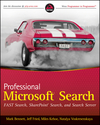
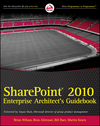





4 comments:
Great to know, I didnt realize they had released it already. Thanks for the post!
Hi Natalya,
Nice blog; looks like you're off to a good start. I hope that we'll see many more articles in the future.
I'm curious about the name "SharePoint for Squirrels". Is this anything to do with all of the nuts that work in this industry?
Cheers
Steve Eagleson
St Ives, Cambridgeshire, UK
Thank you, Steve.
"Nuts working in the industry" is pretty funny.
I'll tell the real story about the name, but I think I can put my 2 cents in the jar about "nuts" working in the industry as well ... lol
Hi Natalay,
Having 2-3 iFilters options in market calls for need to evaluate them.
One blogger has already took the pain to evaluate 64 bit PDF IFilters.
As his posts were available in german, here I have them translated to English.
http://codeforfuture.com/2009/05/22/finding-best-sharepoint-pdf-ifilter-64-bit/
Let me know your views.
Post a Comment